<%NUMBERING1%>.<%NUMBERING2%>.<%NUMBERING3%> PRTG Manual: Create Device Template
If you want to add a certain device several times, you can create a device template from an existing device in your device tree. When creating a device template, information for nearly all sensors on this device will be saved to a template file which you can later use in combination with Auto-Discovery (restrictions apply for a few sensor types). From the sensors, all relevant settings will be saved, except those that refer to other objects, such as schedules, triggers, access rights, etc. They will automatically be reverted to Inherit.
To start, right click on a device in your device tree, and from the context menu, select Create Device Template.... An assistant will appear.
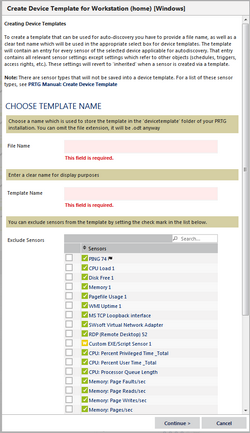
Create Device Template Assistant
Choose Template Name |
|
|---|---|
File Name |
Enter a name under which the file will be stored. It will be stored with the extension .odt in the \PRTG Network Monitor\devicetemplates sub-directory of your PRTG core installation (of the Master node, if in a cluster). The file may not exist in this directory, otherwise you will see an error message. |
Template Name |
Enter a meaningful display name for the template as it will appear in the web interface. |
Exclude Sensors |
Select sensors which you do not want to include into the device template. Mark the corresponding checkboxes of the sensors which should not appear in the device template. |
Click on the Continue button to store your settings. If you change tabs or use the main menu, all changes to the settings will be lost!
You will see a success message indicating that your template file was saved. Click on OK. Finished! The device template is now stored in the program path of your PRTG core installation. Your device template file contains all sensors, including their settings, of the original device.
During your next auto-discovery, choose the Automatic sensor creation using specific device template(s) option and select the name of your newly created device template from the list. PRTG will then try to discover the stored sensor types on the new (or existing) device. If the physical device answers to a sensor request, the sensor is added to the PRTG device. Note: Numbers will be added to the original sensor names. For detailed information, please see Auto-Discovery section.
There are a few settings which cannot be saved into a device template, and will therefore be set to default, such as the Dependency Type setting Master object for parent (in Schedules and Dependencies section), and Result Handling settings Write result do disk (as this is intended for debugging purposes only). Also, settings in the Access Rights section are not saved to avoid security flaws.
Furthermore, due to internal restrictions, the following sensor types will not be saved into a device template:
- Amazon CloudWatch
- Core/Probe/Cluster Health
- DHCP
- Enterprise Virtual Array
- IPFIX
- IPFIX (Custom)
- IPMI System Health
- jFlow V5
- jFlow V5 (Custom)
- NetFlow V5
- NetFlow V5 (Custom)
- NetFlow V9
- NetFlow V9 (Custom)
- Packet Sniffer
- Packet Sniffer (Custom)
- Passive Application Performance
- QoS (Quality of Service)
- QoS (Quality of Service) Roundtrip
- Sensor Factory
- sFlow
- sFlow (Custom)
- SNMP Trap Receiver
- Syslog Receiver
- WMI Security Center
- WMI Volume (use WMI Free Disk Space (Multi Drive) Sensor instead)
Once a device template is created, it is not possible to add additional sensors to it. If you want to create a template with an extended set of sensors, please create a new one. Note: When saving a new device template, all internal IDs of the sensors contained in this template are updated. Therefore, when applying a new template to an existing device, all sensors contained in this template will be newly created on this device, even if those sensors were previously created using (another) device template!
Other Ajax Web Interface Sections |
|---|
Related Topics |
|---|
Keywords: Device,Device Template